Table of Contents
Today’s customers are more sophisticated. Prior to making a purchase, they always ask for a short video about the product. If you are a Woocommerce marketer and if you don’t have any videos for a product, you are probably losing your customer.
But adding a video to the product gallery is extremely easy with ShopReady. To make your job easier, we will show how to add video in product gallery in woocommerce using ShopReady plugins. These methods are extremely easy.
Anyone with a basic understanding of technology should be able to follow this.
If you are successfully able to add a video to your product gallery, your customer engagement will be increased for sure.
Why Should You Add Video In Product Gallery In Woocommerce?

How To Add Video in Product Gallery in Woocommerce
It’s been said that customer satisfaction is key. And when you have the ability to satisfy them, you shouldn’t let it slip away. Additional video in the product gallery is a great way to help the customer enhance their knowledge about the service.
In fact, even the statistics indicate that product video benefits businesses. A survey of the state of video marketing in 2021 shows that almost 86% of consumers would like to see a video about a product before purchasing.
So statistically it’d be a great strategy to add video in product galleries.
The following points show that adding video to your product gallery is an excellent idea.
-
Video always builds trust in a product. Additionally, more information is provided in a relatively short period of time.
-
Video helps websites to stay top of the site rank.
-
Video gives a clear insight into the product.
-
Customer engagement is increased by video demonstrations of the product.
-
Video will significantly increase the average site time.
So if you want to increase the sale, engage more potential customers and have better site time, then use shopready to add videos. Because shopready will save a lot of time, and it will give you other benefits to control it.
How To Add Video In Product Gallery In Woocommerce?
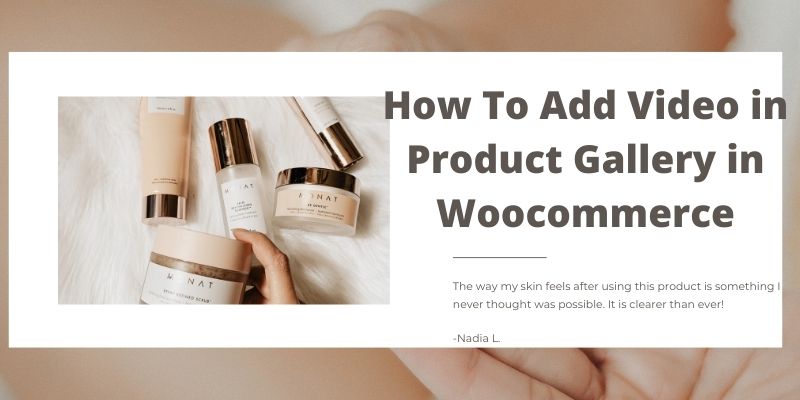
How To Add Video in Product Gallery in Woocommerce
Frankly, adding video to your Woocommerce site isn’t that hard. There are actually three ways available: manual, elementor, and plugins. We will see all of them one by one.
-
Manual
Uploading video following the manual way is quite easy, but it’s time-consuming. If you don’t know how to use elementor or plugins to upload video on the product gallery, you can follow this way,
Step 1: First of all, before uploading the video to your targeted product, edit it. It means checking if everything is ok or not, for example, product description, size, and all.
Step 2: Now find the ‘add product gallery image’ option; here you will see two options. One is for uploading the thumbnail, and another is for the video URL. First, upload your desired product thumbnail (it should be prepared early).
Step 3: Now copy the link of your video, and paste it to the URL link place. Provide all other information regarding videos. When the thumbnail and URL are both ready, you can click on the save option.
-
Elementor
When you add video content with shopready for your Woocomertce website, first you have to add all the products to your WooCommerce website. Otherwise, the video uploading option won’t be available.
Once the product is uploaded, you can now add all essential plugins for an update to the widgets.
Step 1: Turn on Elementor – At first, you have to activate the Elementor. To turn on the Elementor you need to go to the Woocommerce dashboard. In there you will get an option called Essential addons, where you can enable Elementor.
Step 2: Makeover the Settings – Now you have access to a wide range of options and you can start customizing your website. To add featured video for the product, you can add some addons which help to create a new video gallery widget.
For instance ‘Ultimate addons’ is a great option.
Step 3: Upload Video: Before uploading the video, embed it, which means preparing it for upload. First, select the source. You can use youtube videos or even your own self hosted video.
Now go to your product menu. Select the video source and paste the link of that video. Some themes may ask about the video’s height and weight. Don’t worry that it’s not a big deal.
Here you go. You should be able to preview the video after you upload it properly.

How To Add Video in Product Gallery in Woocommerce
-
Plugin
There are actually a good number of plugins available for adding Product Video Gallery for Woocommerce. Here we will try it out with shopReady plugins because it will make our job easier.
Step 1: Upload or Install the ShopReady – There are actually two options to add these plugins to your website. Firstly, you can visit shopReady’s website and download their plugin manually.
Or you can install their plugins automatically from the WordPress websites. This way is easier by the way.
Step 2: Active the Plugins: Activation is extremely easy. You just need to go to the ‘plugins’ screen, there you will get the options called ‘active’. Click on it and it will automatically activate.
Once it is active, you will find the necessary settings under the ‘admin’ panel.
Step 3: Upload the Video: Now go to your product page. You will see a new interface with other options in your WooCommerce product video gallery. Under your product, you will see an option called URL link for the video. Here you have to paste your video link and then save the changes. That’s it.
Now your video is uploading, when it’s done you will be able to publish it.
Why use Shopready To Add Video In Product Gallery In Woocommerce?
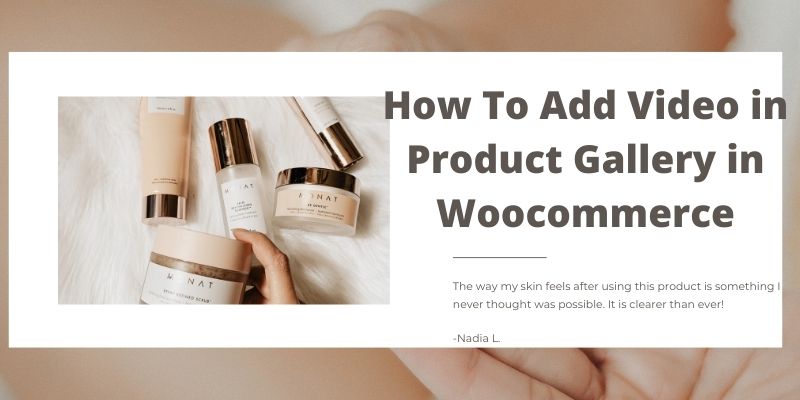
How To Add Video in Product Gallery in Woocommerce
Frankly, ShopReady makes the way easier. If you follow the manual way you have to do a lot of work. First, you have to find the option for video. Then you have provided all other unnecessary information like video height or width.
Along with that, you have to prepare the video to link to upload to the website. Overall, it is a big hassle for such a small job. ShopReady makes this monotonous path a bit simple. Here you don’t have to deal with any unnecessary information. You don’t need to prepare the link or product videos extension (embed).
You just have to select the video source and then paste the link. After that, it will take a while to upload, once it uploads you will be able to watch it and publish it with your product.
Even besides video work, you can customize your product tab and bar. You can add new buttons or even change the styles.
Other than that ShopReady also helps to
- Create new builders
- It has new templates
- It has new tabs
- Action buttons
- Cart
- Search filter
- QR code etc
Conclusions
Since you’ve seen all the methods of how to add video in product gallery in woocommerce. We are pretty sure now you will be able to add video in the product gallery by yourself.
Before talking about the video uploading process, we briefly talked about why you have to add video for a product. Then we have shown three ways of adding videos to the product gallery with detailed explanations.
Finally, we have shown why you specifically need ‘ShopReady’ plugins over other plugins. Hope it will make your job easier.
WordPress Security best Practice
How to Have a Dual Currency in WooCommerce
Water for Weight Loss – How Much Water Should You Drink to Lose Weight?