Table of Contents
Online shopping is incredibly popular nowadays, but you can probably tell how hard it is to manage it if you own an online shop yourself. Most people use WooCommerce and Elementor to customize their shop, but they also have some downsides.
This especially applies to Elementor since it doesn’t require any coding. This might sound like an advantage, but this reduces the number of possible features and how creative you can get, which is why many people wonder how to edit WooCommerce product page w/o Elementor.
However, editing through using WooCommerce alone can be difficult and confusing. But with our plugin ShopReady, you can edit the product page without Elementor in seconds by simply going to the Widgets tab and clicking the product page features such as the Product Title, Price, Reviews, Add To Cart, etc.
We’ll be going all over editing using our plugin in this article. So without further ado, let’s begin.
How To Edit WooCommerce Product Page W/O Elementor
Out of all the WordPress plugins for an online shop, ShopReady – WooCommerce Builder For Elementor is the easiest to use while still having tons of features. So if you’re looking to edit the product page of your shop, here’s how —
-
Prerequisites
Before we begin to edit the product page itself, make sure you have the latest version of WooCommerce installed. You can use Elementor if you want, but it’s optional. But after you’ve successfully installed it, you can continue with the steps below —
-
Manual: Setting Up ShopReady
Setting up ShopReady is super easy and barely takes a minute to install. Just follow along with these steps below —
- Go to Admin Dashboard in WordPress and click the “Plugins” section.
- On the top right, search “ShopReady.” Our plugin will be the first result.
- Click install and wait for it to be installed. This shouldn’t take long.
- After it finishes installing, click the “Activate” button in the top right corner. And you’re done! It’s as easy as that.
After installing it, you can just refresh your WordPress page, and you’ll see a “ShopReady” section on the left side of the dashboard. But to edit your product page, just follow these steps —
- Find the ShopReady tab and click on it from the panel to the left.
- Click the “Widgets” or “Modules” tab from that section. We have tons of different features to edit the product page without Elementor. These include the necessary WooCommerce Widgets such as the Price, Product Title, Meta Data, Reviews, Description, Related Products, Add To Cart, Product Quantity, Product Stock, Additional Info, and more.
- To find a specific feature to edit and add to your product page, click on the search bar and type the feature out.
- After finding all the features you want to add to your product page, click “Activate” from the Widgets or Modules tab, and you’re good to go!
By following these steps, you can customize your WooCommerce product page without Elementor. To change even more settings and customize your product page completely from scratch, you can go to the Product Page Template and create a new template.
-
Using Elementor: Editing Through Elementor
Customizing your product page with ShopReady without using Elementor is perfectly fine, and it’s all up to personal preference, but there can be some additional customizability options with Elementor.
So to help you customize your product page even further, here’s how to edit with the Elementor —
- Open the Elementor Editor Panel. You can find it to the left of the site.
- Choose a template to work with. If you have one already made, you can use that or make one from scratch.
- From the widgets bar, select your desired Elementor shop page The most common ones are the Menu Cart, Product Title, Price, Rating, Stock, Add To Cart, Meta Data, Product Description, Additional Information, Reviews, and Related Products.
- To customize each of the widget’s size colors and more, click the feature from the Widgets tab and click “Edit.” This should bring an editing menu with tons of different options.
As you can see, editing with Elementor WooCommerce Builder is simple too, and combining ShopReady with it can work great. But it’s not always necessary, and you can do it all with ShopReady alone.
-
Using Plugins: More Customization With Plugins
ShopReady is compatible with other plugins and can be combined with multiple different plugins as well! So if you want to tweak some settings or add specific features, you can install other plugins.
But try not to add too many different plugins, as then they can overwrite features from your plugin and make everything messy. But other than that, you can customize to your heart’s content with ShopReady.
Why Use ShopReady To Edit WooCommerce Product Page?
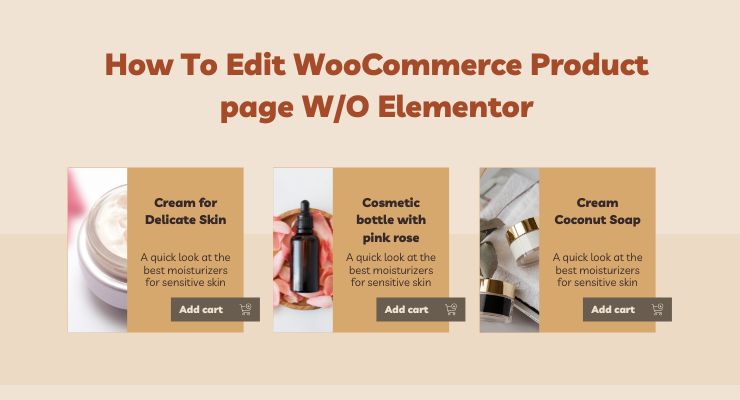
By now, you can likely tell that ShopReady is one of the easiest plugins to use without any coding required. It supports other plugins too, but you won’t even need Elementor most of the time.
But if you still aren’t convinced, here are a few reasons why you should use ShopReady for editing WooCommerce Product Pages —
-
Full Customization Control
For creating an online shop with WordPress, WooCommerce can be extremely helpful and can make everything much easier for your business. But even then, it doesn’t have many options for customization.
But our plugin ShopReady changes that. Using it, you can customize default WooCommerce pages in your online shop however you want with hundreds of different widgets, different module settings, and customizable templates.
-
Plugin Compatibility & Optimized Settings
ShopReady is compatible with other WooCommerce plugins, so you can customize it in an infinite amount of ways with different plugins, especially with Elementor.
And usually, adding other third-party code or different plugins on top of each other will create a mess, and your website might buffer or get laggy. But ShopReady supports all the plugins and optimizes them in the best way possible to get the fastest result.
So even if you add a lot of third-party code for complicated features such as the single product template Elementor feature, you won’t get any lag or errors, and you can edit it however you want.
-
Made From Experienced WordPress Developers
ShopReady has been designed professionally with fellow WordPress developers, so we’ve kept a lot of things in consideration to get the best online shop developing process in the easiest and fastest way possible.
And with all our combined effort, we’ve made hundreds of different widgets and modules to help you get almost all the features you might want for your online business. ShopReady is meant to be used with Elementor too, and combining them can allow you to have complete control over every aspect of your shop.
Conclusion
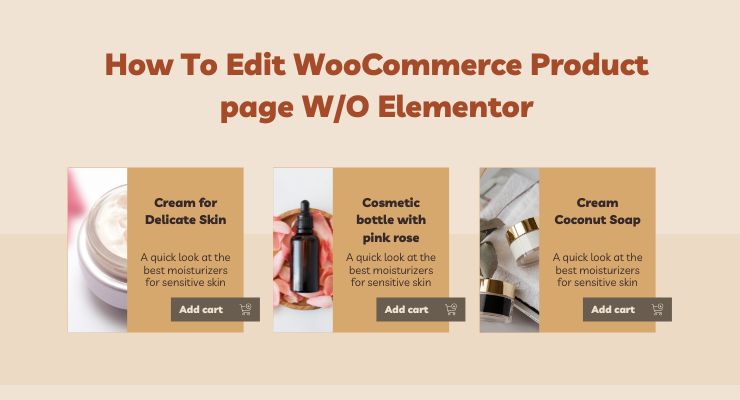
Hopefully, your question about how to edit WooCommerce product page w/o Elementor has been answered now. Although you can still make an excellent website without Elementor, we’d still recommend you use it for the extra customizability.
But as a final note, you should check out the product page modules such as Product Comparison, Product Quick View, and Variation Swatches. There are many more options, but these are the most common and are some of the most useful features.
You can customize these Widgets and Modules even more with Elementor or other plugins to get your dream business online. Good luck!
Astra Pro vs Elementor Pro – Head To Head Comparison