Table of Contents
Well, Elementor is one of the most famous Softwares used worldwide to create page-based websites, right? Although it uses a very active operating system, problems are not unusual. Need to know Elementor Changes Not Showing.
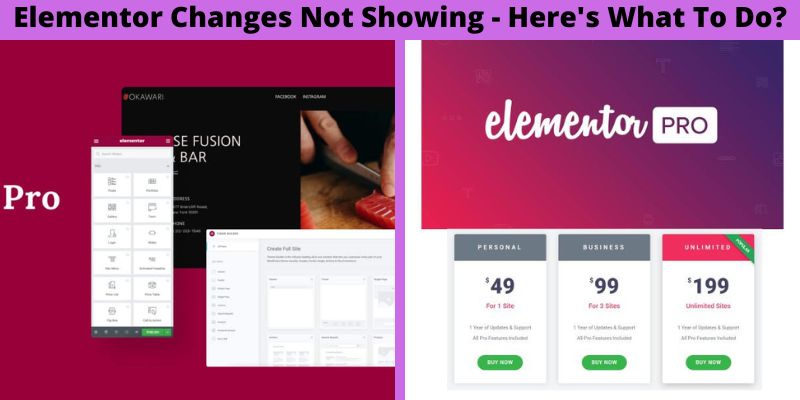
Elementor Changes Not Showing – Here’s What To Do?
Elementor Changes Not Showing – Here’s What To Do?
Users can encounter glitches and bugs just like any other website. These glitches and bugs can lead to serious problems.
You have come to the right spot if you’re having problems with Elementor. We will be discussing various issues and their causes in this session. We will then show you how to solve the problems that might be causing your headache.
Let’s get to it, so let’s just jump in!
Elements Panel Not Loading:
Users are most often frustrated by the widget panel not loading or elements panel not loading. It could happen because you are using too many plugins. This is the worst problem because it renders the page builder inoperable and changes don’t appear.
It also puts a lot of pressure on your website. This can cause problems if you have too many plugins and addons. This problem can also arise if the PHP memory on the server is not sufficient.
The Solution:
To fix this problem, do not use any unnecessary plugins and addons. And, you can consider refreshing the page when this problem occurs. Hopefully, most of the time, these easy steps will fix the problem.
Why is Edit With Elementor Not Working?
Elementor users have reported an error that prevented them from editing their pages. This is a common issue that can cause major headaches when building your website. Developers have solved this problem.
This is due to a lack of PHP memory. The problem is 8/10 times caused by PHP memory that is less than optimal. This problem can also be caused by faulty plugins or browser extensions.
How to fix it?
- As you know, the main reason behind the problem is less PHP memory, ask your website host to increase the PHP memory.
- If increasing the PHP memory does not work. Try turning off every plugin you are using and find out which one is causing the problem. Also, remove extensions for better results.
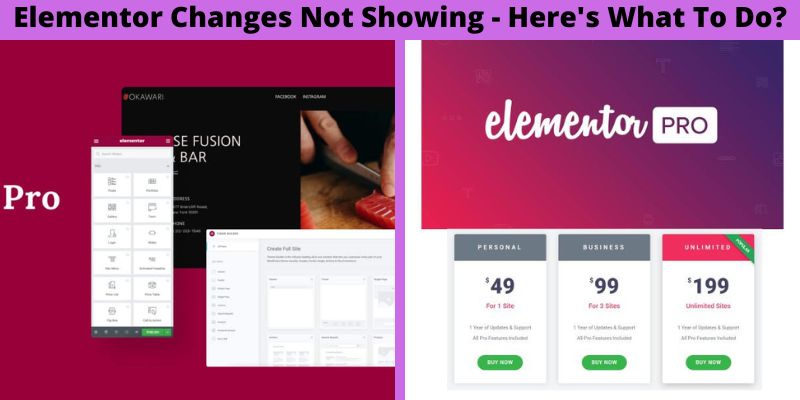
Elementor Changes Not Showing – Here’s What To Do?
Blank Page Error:
This is the most common issue that users encounter very often. This is called the blank page error. When users try to use Elementor to edit websites, the page is blank, and nothing can be written at the moment. It usually happens because of a lack of wp power.
To fix this problem, follow the below-given steps.
- Check if the website meets Elementor’s minimum requirements.
- Ask your host to increase WP memory, increasing WP memory should fix the problem in maximum cases.
- If increasing the WP memory does not work, go to the WP Dashboard > Elementor > Settings. Now, go to the advanced tab and enable the switch editors loader. Make the changes and see if the problem is resolved or not.
Elementor Changes Not Showing – Here’s What To Do?
This is a situation where you might have changed something, but the changes do not appear online. It is a really critical situation where your whole effort can just vanish because of the bug and this is called the changes not showing a problem. It is also called Elementor not saving issue.
Here styling does not show when you publish it. This problem is mostly caused by caching issues.
To get rid of this problem,
- Go to WP admin. And then go to Elementor. Click on tools from there. Regenerate CSS & Data. Now clear the cache. Also, clear the browser’s cache data and try using another browser if old fixes do not work.
- If you are using any theme other than the default one, try using the default theme again. Sometimes themes can give you a bit of trouble.
- If you have used other page builders along with Elementor, it might be a big reason. All page builders have some different tools, so they might clash sometimes. Just save the template and add it all to another new page to solve this problem. This should do the job.
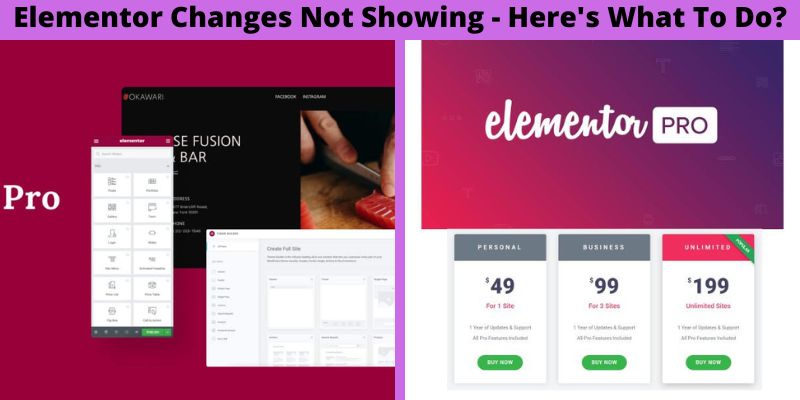
Elementor Changes Not Showing – Here’s What To Do?
Content Area Missing Error:
Sometimes Elementor says, “Sorry, the content area was not found on your page. You must call the content function in the current template for Elementor to work on this page.” This is called the content area missing problem.
When Elemantor can not fetch the content from the back and display it, then it shows the error line.
Just follow these easy steps to fix this problem:
- Try using a different theme; some themes are not very compatible, so they can cause some trouble. Use their default theme for the best result.
- If you love your theme and do not want to change it, Add this line <?php the_content(); ?> into the page template’s code. This should do the job.
The Gray Page Error:
Users usually do not complain about this problem, but it can get you stuck for a good amount of time if it happens. While editing your website, a gray page error is called a gray page error if you get any gray pages that will not move. Some plugin defects or browser extensions issue this problem.
Follow these easy steps to fix this problem:
- If you are using any extra browser extension such as Adblocker, try removing those extensions or use a different browser.
- If you do not use any extensions, deactivate the unnecessary plugins to see if the problem is solved.
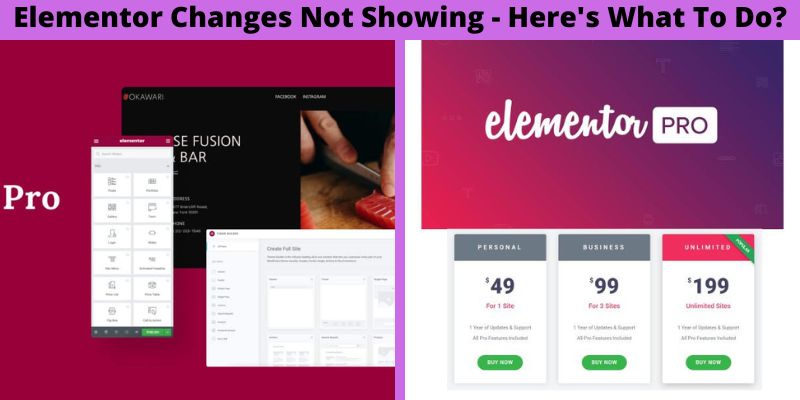
Elementor Changes Not Showing – Here’s What To Do?
Elementor Shows 500 Error:
If you are using Elementor for your WordPress websites and it shows the 500 error, try following the below-given steps.
- Check-in your server’s error logs once you discover the problem. Do as necessary and refresh WordPress to Update Changes.
- If there is no issue in error logs, check your minimum requirements for using Elementor. Then, increase your PHP memory. It should work now.
- Try using different plugins and Addons. Moreover, try using the default theme if any of them do not work.
Font Awesome Icons Not Working:
Many users are unable to use this feature in Elementor. This problem came after the recent update. But the good news is this problem now has a very easy solution.
For the solution, follow these steps:
- If you are using any extensions in your browser, disable them. If that does not work, try using another browser.
- Do not use any third-party plugins in Elementor. Make sure every plugin you are using is compatible with Elementor.
- If you are not using third-party plugins and extensions. Manually go to WP admin, then Elementor settings, and then click on the Advanced Tab. Now select yes in the Load Font Awesome 4 Support option. This should fix the problem.
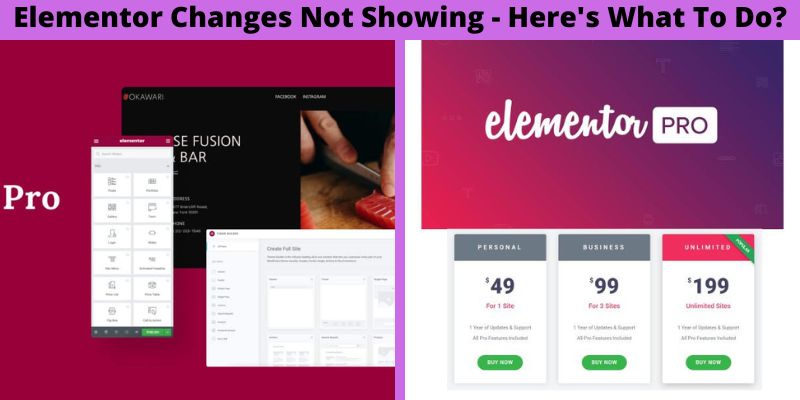
Elementor Changes Not Showing – Here’s What To Do?
Final Words:
This was all the information and solution we had for the Elementor Changes Not Showing problem. As you have seen, we analyzed from the root of your problem to the solution. We talked about why these problems occur, and what are the reasons behind them. Also, how often do people encounter this problem?
We showed you how to fix these, so you do not have to suffer anymore. So if you follow our aforementioned solutions, we guarantee you will find your solution in an instant.
Thank you so much for dropping in today, you guys are the bee’s knees!!!
How to Save Elementor Page as Template
How to Edit WooCommerce Shop Page W/O Elementor ?
How to Edit WooCommerce Checkout Page W/O Elementor?